Trigger their imagination
- Edward
- Sep 7, 2023
- 7 min read
I recently met with the Senior Leadership Team from a school. They've just discovered Power Platform, specifically Power Automate. A key theme from the session was "We've seen an example of how we can automate things from an Excel sheet using Power Automate, we're excited about this, but what else can we do?".
This is a really interesting and rather big question, but one in which we have to temper our response so as to not overwhelm newcomers to Power Platform. I invited the team to think about three key business problems where some automation in the business process could save them time, improve accuracy, enforce identity, security and compliance, and as Microsoft put it, "take care of what's important [and] automate the rest".
To get them started on their journey, we chatted a little about flow types and triggers in Power Automate. I found that this helped them to start to conceptualise which business processes might fit well when applied within Power Automate. So, in this article, I'm going to share a handful of examples of how different types of flows and their triggers could be used in the education sector, to get those creative minds going!
Types of Flows
When signed in at https://make.powerautomate.com, clicking 'My Flows' and then 'New flow' exposes the menu to 'start from a template', or 'build your own flow from blank'.
In the 'build from blank' section, we see 'Automated cloud flow', 'Instant cloud flow' and 'Scheduled cloud flow'. These flow types are triggered when a related event occurs. Let's dive in to some education-based examples of when we might want to use each of these three flow types.

Automated Flows
Automated flows are arguably the best known Flow type, and the classic use case is the trigger 'When a Microsoft Form is submitted'.
In an Automated Flow, the Flow starts automatically when the action related to the trigger takes place. In this case, when the form respondent submits the form, the Flow realises that specific form has been submitted, and the Flow is triggered. Actions within the Flow are then executed.
This is extremely powerful as those actions can be massive in range and scope, and get really complex - but let's not get too carried away in this article!
As an Educator, let's say you've set up a Microsoft Form for your upcoming field trip. Gone are the days when you'd have to send home a printed form on A4 paper for the parents to complete a permission slip for their child to go on the field trip, and so are the days of attaching a Word document to an email, then emailing each parent for each child in the class individually, then compiling/saving all the Word documents that are returned to you via email or printed out and given to you in hard copy, requiring you to type them out in to a spreadsheet, etc!
Instead, in your Flow, you can take actions like saving the records to an Excel sheet or SharePoint list (Microsoft List). In the same Flow, you could then send an automated email to the form respondent to confirm receipt of the submission, and you could add a condition within the Flow which takes a special action (like a notification to you) if the respondent has indicated their child has a dietary requirement, for example.

Automated Flow: When an item or file is modified
Another really handy example is the SharePoint trigger "When an item or a file is modified". This is still a trigger for an automated flow, but the trigger type is based on a SharePoint resource rather than a Microsoft Form resource. You can spot this difference based on the different icon and the word 'SharePoint' underneath the trigger action.

This case is a little more in-depth and requires some additional work, but let's think about the art of the possible here.
Staying with our field trip example, let's say you had your student records for your whole class in a SharePoint list, and one of the columns in the list was 'AttendanceStatus'. When you add the students to the list at first, you'll set the value for 'AttendanceStatus' as 'Pending response' for each student's record.
Once the invites to the field trip are sent out, if the student says they are attending, you want them to receive the joining instructions for the trip, like what to pack, and what time to meet for the bus, etc. Wouldn't it be great if the email containing those instructions could be sent automatically when you change their record in the SharePoint list from 'Pending response' to 'Attending'?
This is where the action 'When an item or file is modified' comes in. It looks for changes to items on your SharePoint list and automatically triggers when it detects a change - the actions can then include sending a pre-set email to the specific student with the details. (Note: you'd need to apply filtering, etc, in the Flow so the Flow is only looking for that specific change to the list item with the column containing the attendance status, but hopefully this illustrates the possibilities).
Instant Flows
Instant Flows are triggered by a user taking a specific action to invoke the Flow, and apply to a preconfigured use case. They are 'manually triggered' - imagine using a light switch to turn the lights on in a classroom - this is user-driven and the results are near-instant. Applying this analogy to instant flows, we can use a button (or a menu item) to take a series of actions in a Flow in Microsoft 365.
As a classroom teacher, there's a student in my class that needs additional support due to special educational needs, and I need to send a report periodically to the school's education coordinator. I save my reports in my OneDrive for Business area. Given the highly sensitive nature of the report, it is very important it is sent only to the designated recipient. I would also like to include a message to accompany the report file to provide some context.
I can use the trigger 'For a selected file' (OneDrive for Business) to set myself up with an instant cloud flow which sends a copy of my report to my predefined recipient, complete with a standard cover note. Each time I need to submit a report, it's a simple click of the mouse to execute the instant flow to complete this task in a consistent, reliable and secure way.
First, I'll set up an instant cloud flow. Note I've named it 'SENReport'. My trigger is the OneDrive for Business 'For a selected file' trigger.
I've added an action which will send an email. This follows the trigger. (Note: not shown on this screenshot is that the file I select will be attached (as a copy) to the email).
The Flow is all set and I saved it (note the green bar to confirm this).
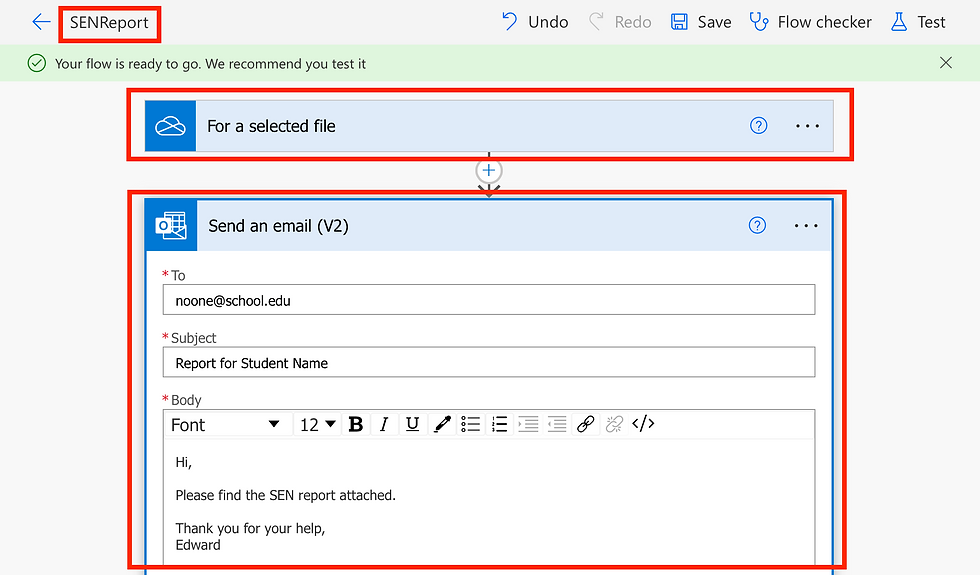
Now let's go over to my OneDrive for Business. I've selected the report file that I want to send by clicking the tick box to the left of the file. Next, on the bar at the top, I click the ellipses (...), then Automate, and I see the name of my Instant flow: SENReport. Clicking on this will start the instant flow and take the desired action with my report file.

Note: as with all the examples featured in this document, this is a basic setup and deployment of the flow - we could take additional actions, actions with meaningful dynamic data (data that is automatically 'picked', relevant to the case at hand), etc.
Scheduled Flows
Scheduled flows take place automatically on a set schedule. As a School Office administrator, each morning you might want to remind the teachers to submit their attendance record to the School Office, so for any child that is absent, a telephone call can be made to their parents to ensure the welfare of the child.
Instead of manually having to walk around the building knocking on each classroom door, sticking up a poster in the classroom to remind the teacher of the importance of this task (which they might miss anyway!), or manually copying and pasting a template email to each teacher each morning, a scheduled flow can be set up to send an automated notification, like an email or Microsoft Teams message.
Use scheduled flows for those repetitive tasks that you complete on a set routine, like every morning, or once a month. Scheduled flows are not only great for tasks you complete very regularly, but can also be a huge help for infrequent tasks that still need to be completed in a time-bound manner, like reminding teachers to complete the end-of-month reports for their students.
Notice the difference when we set up a scheduled flow. A recurrence is chosen right from the outset. It's important to get this right - the difference between repeating an action once per minute or once per month is considerable - but if you do make a mistake the frequency can be changed within the Flow later. As the trigger is a set recurrence, we don't select an 'action' for the trigger as we would do for the Automated or Instant Flows (covered earlier in this article).

You can turn all flow types on and off manually. At the end of summer term, you might want to turn off a scheduled Flow that runs once per month to ask for the classroom teacher reports, and then turn it back on again when school starts in September.
Testing your flows
Test your Flows, whether newly created or edited, to make sure they're operating as desired, and always use meaningful, non-controversial data to do so, in case something goes wrong.
Meaningful data means using 'demonstration' names in a name field, and numbers in an age field, for example - and not just mashing on the keyboard to create random strings of letters and numbers that have no relevance. This is unhelpful when reviewing the results of a Flow as it is very difficult to discern if the output is as desired, whereas using a first name in the first name field, and numbers in an age field, etc., provides better clarity.
Non-controversial data means not using anything that is confidential, or bears any factual relevance to your organisation - for example, in the example of the field trip, do not use an actual class list from your institution when testing an instant flow that is due to email the list to a single contact, but produce an example list using meaningful, sample data.
Summary
In this article we have had a quick look at the different types of cloud flows and methods of triggering them in an educational context. Which processes at your educational institution could be automated? How could this apply to a classroom teacher, office administrator or a strategic leader? Which flow type would you choose?
I hope these questions start the creative Flow process in your institution! Let me know your ideas, comments and questions in the comments section below.
References
Getting started with Triggers (Microsoft Learn).
Power Automate Documentation (Microsoft Learn).
Lorem Ipsum.com - test data generator
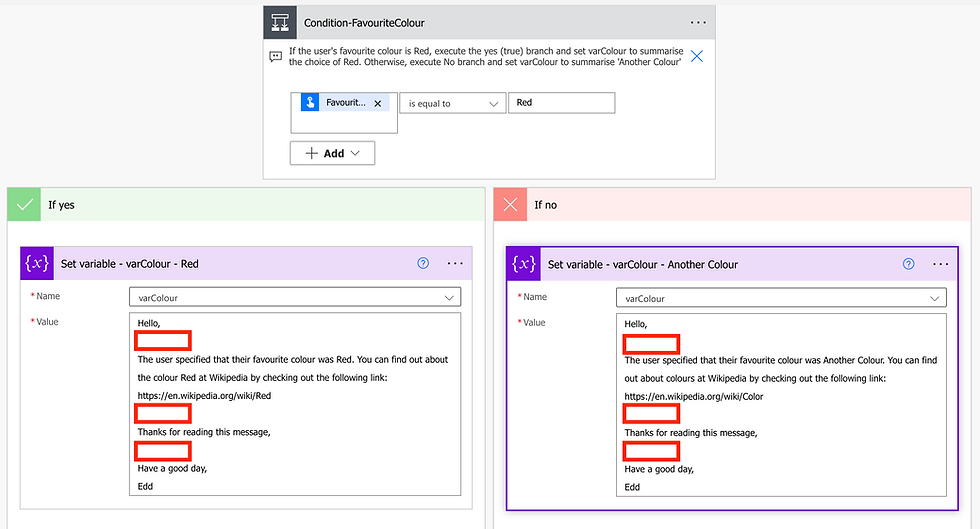


Comments